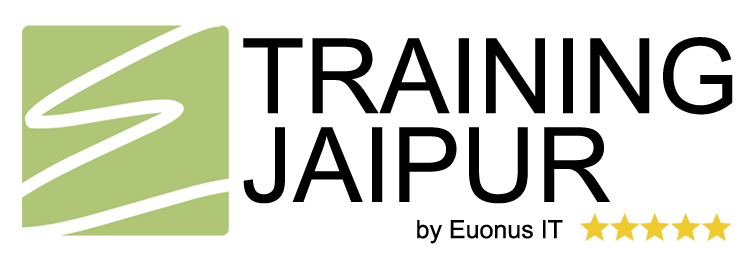In this Adobe Training Illustrator course which is provided by Training Jaipur, students will eventually learn the basics as well as an in-depth explanation of all the features related to Adobe Illustrator. Students will learn step by step and will follow the entire process in order to gain complete knowledge of Adobe Illustrators. Furthermore, students will get to familiar with the difference between vector and raster graphics. Along with it, creating various documents for film, video, web, etc. Some of the creative and important features of Adobe Illustrators are drawing tools, painting tools, selection tools, graphics, animation, 3d objects and many more. Students will get to know about each and every tool step by step.
Target Audience
his course is suitable for those students who enhance their skills to become graphic designers, freelancers, web designers, digital marketers, motion graphic editors and many more and for those who want to enhance knowledge and add more inventive thinking to their professional careers.